Navigation
The Navigation is a grouping of a set of navigation elements; you create a Navigation by instantiating a Navigation<TModel> within a using block. The start and end of the using block will output the start and end HTML for the Navigation and the inside of the using block will contain the Navigation elements.
The Navigation<TModel> class looks like this and is in the ChameleonForms.Component namespace:
/// <summary>
/// Wraps the output of the navigation area of a form.
/// For example the area with submit buttons.
/// </summary>
/// <typeparam name="TModel">The view model type for the current view</typeparam>
public class Navigation<TModel> : FormComponent<TModel>
{
/// <summary>
/// Creates a form navigation area.
/// </summary>
/// <param name="form">The form the message is being created in</param>
public Navigation(IForm<TModel> form) : base(form, false) {...}
/// <summary>
/// Creates the HTML for a submit <button>.
/// </summary>
/// <param name="text">The text to display in the button</param>
/// <returns>Html attributes class to chain modifications to the button's attributes; call .ToHtmlString() to generate the button HTML</returns>
public ButtonHtmlAttributes Submit(string text) {...}
/// <summary>
/// Creates the HTML for a submit <button>.
/// </summary>
/// <param name="content">The content to display in the button</param>
/// <returns>Html attributes class to chain modifications to the button's attributes; call .ToHtmlString() to generate the button HTML</returns>
public ButtonHtmlAttributes Submit(IHtmlString content) {...}
/// <summary>
/// Creates the HTML for a submit button that submits a value in the form post when clicked.
/// </summary>
/// <param name="name">The name of the element</param>
/// <param name="value">The value to submit with the form</param>
/// <param name="content">The text the user sees (leave as null if you want the user to see the value instead)</param>
/// <returns>Html attributes class to chain modifications to the button's attributes; call .ToHtmlString() to generate the button HTML</returns>
public ButtonHtmlAttributes Submit(string name, string value, IHtmlString content = null) {...}
/// <summary>
/// Creates the HTML for a <button>.
/// </summary>
/// <param name="text">The text to display in the button</param>
/// <returns>Html attributes class to chain modifications to the button's attributes; call .ToHtmlString() to generate the button HTML</returns>
public ButtonHtmlAttributes Button(string text) {...}
/// <summary>
/// Creates the HTML for a <button>.
/// </summary>
/// <param name="content">The content to display in the button</param>
/// <returns>Html attributes class to chain modifications to the button's attributes; call .ToHtmlString() to generate the button HTML</returns>
public ButtonHtmlAttributes Button(IHtmlString content) {...}
/// <summary>
/// Creates the HTML for a reset <button>.
/// </summary>
/// <param name="text">The text to display for the button</param>
/// <returns>Html attributes class to chain modifications to the button's attributes; call .ToHtmlString() to generate the button HTML</returns>
public ButtonHtmlAttributes Reset(string text) {...}
/// <summary>
/// Creates the HTML for a reset <button>.
/// </summary>
/// <param name="content">The content to display for the button</param>
/// <returns>Html attributes class to chain modifications to the button's attributes; call .ToHtmlString() to generate the button HTML</returns>
public ButtonHtmlAttributes Reset(IHtmlString content) {...}
}
The start and end HTML of the Navigation are generated via the BeginNavigation and EndNavigation methods in the template. The HTML for the various types of buttons are all generated via the Button method in the template.
Default usage
In order to get an instance of a Navigation<TModel> you can use the BeginNavigation method on the Form, e.g.:
using (var n = f.BeginNavigation()) {
@* Navigation elements go here *@
}
The BeginNavigation extension methods looks like this:
/// <summary>
/// Creates a navigation section.
/// </summary>
/// <example>
/// @using (var n = f.BeginNavigation()) {
/// @n.Submit("Previous", "previous")
/// @n.Submit("Save", "save")
/// @n.Submit("Next", "next")
/// }
/// </example>
/// <typeparam name="TModel">The view model type for the current view</typeparam>
/// <param name="form">The form the navigation is being created in</param>
/// <returns>The form navigation</returns>
public static Navigation<TModel> BeginNavigation<TModel>(this IForm<TModel> form)
{
return new Navigation<TModel>(form);
}
From within a section you can create Navigation Submit, Reset and normal Buttons and you can chain HTML Attributes specifiers off the end of them, e.g.:
using (var n = f.BeginNavigation()) {
@n.Button("text button").AddClass("button").Id("button1")
@n.Button(new HtmlString("<strong>html button</strong>")).AddClass("button").Id("button2")
@n.Reset("text reset").AddClass("button").Id("button3")
@n.Reset(new HtmlString("<strong>html reset</strong>")).AddClass("button").Id("button4")
@n.Submit(new HtmlString("<strong>html submit</strong>")).AddClass("button").Id("button5")
@n.Submit("text submit").AddClass("button").Id("button6")
@n.Submit("name", "value", new HtmlString("<strong>html submit with value</strong>")).AddClass("button").Id("button7")
@n.Submit("name", "value").AddClass("button").Id("button8")
}
Extending Navigation Buttons
See the HTML Attributes documentation for more information.
Default HTML
Begin HTML
<div class="form_navigation">
End HTML
</div>
Button HTML
<button (%htmlAttributes%)>%content%</button>
Reset HTML
<button type="reset" (%htmlAttributes%)>%content%</button>
Submit HTML
<button type="submit" (%htmlAttributes%)>%content%</button>
If you specify a name and value to submit when the form is submitted via the button and you don't provide content then the HTML will be (see why):
<input type="submit" name="%name%" id="%name%" value="%value%" />
If you specify a name, value and content the HTML will be (if you call this method you are opting out of IE7 support for capturing the submitted value on the server-side):
<button type="submit" name="%name%" id="%name%" value="%value%" (%htmlAttributes%)>%content%</button>
Twitter Bootstrap 3 HTML
Begin HTML
<div class="btn-group">
End HTML
</div>
Button/Reset/Submit HTML
The HTML is the same as the default except a class of btn will always be added and if no emphasis classes are added (see below) then a class of btn-default will be added.
Add emphasis style
There is an extension method in the ChameleonForms.Templates.TwitterBootstrap3 namespace that allows you to add an emphasis style to the buttons:
/// <summary>
/// Adds the given emphasis to the button.
/// </summary>
/// <example>
/// @n.Submit("Submit").WithStyle(EmphasisStyle.Warning)
/// </example>
/// <param name="attrs">The Html Attributes from a navigation button</param>
/// <param name="style">The style of button</param>
/// <returns>The Html Attribute object so other methods can be chained off of it</returns>
public static ButtonHtmlAttributes WithStyle(this ButtonHtmlAttributes attrs, EmphasisStyle style)
{
attrs.AddClass(string.Format("btn-{0}", style.ToString().ToLower()));
return attrs;
}
The EmphasisStyle enum is as follows:
/// <summary>
/// Twitter Bootstrap alert/emphasis colors: http://getbootstrap.com/css/#type-emphasis
/// </summary>
public enum EmphasisStyle
{
/// <summary>
/// Default styling.
/// </summary>
Default,
/// <summary>
/// Primary action styling.
/// </summary>
Primary,
/// <summary>
/// Success styling.
/// </summary>
Success,
/// <summary>
/// Information styling.
/// </summary>
Info,
/// <summary>
/// Warning styling.
/// </summary>
Warning,
/// <summary>
/// Danger styling.
/// </summary>
Danger
}
You can use the extension method like this:
@using (var n = f.BeginNavigation()) {
@n.Submit("Submit").WithStyle(EmphasisStyle.Primary)
}
Which would result in:
<div class="btn-group">
<button type="submit" class="btn btn-primary">Submit</button>
</div>
In order to be able to swap out the extension method usage across your application easily (for example, if you change your form template) we recommend that rather than adding a using statement to ChameleonForms.Templates.TwitterBootstrap3 for each view using the extension method you instead add the namespace to your Views\Web.config file.
Change button size
There is an extension method in the ChameleonForms.Templates.TwitterBootstrap3 namespace that allows you to change the size of your buttons:
/// <summary>
/// Changes the button to use the given size.
/// </summary>
/// <example>
/// @n.Submit("Submit").WithSize(ButtonSize.Large)
/// </example>
/// <param name="attrs">The Html Attributes from a navigation button</param>
/// <param name="size">The size of button</param>
/// <returns>The Html Attribute object so other methods can be chained off of it</returns>
public static ButtonHtmlAttributes WithSize(this ButtonHtmlAttributes attrs, ButtonSize size)
{
if (size != ButtonSize.Default)
attrs.AddClass(string.Format("btn-{0}", size.Humanize()));
return attrs;
}
The ButtonSize enum is as follows:
/// <summary>
/// Twitter Bootstrap button sizes: http://getbootstrap.com/css/#buttons-sizes
/// </summary>
public enum ButtonSize
{
/// <summary>
/// Extra small button size.
/// </summary>
[Description("xs")]
ExtraSmall,
/// <summary>
/// Small button size.
/// </summary>
[Description("sm")]
Small,
/// <summary>
/// Default button size.
/// </summary>
Default,
/// <summary>
/// Large button size.
/// </summary>
[Description("lg")]
Large
}
You can use the extension method like this:
@using (var n = f.BeginNavigation()) {
@n.Submit("Submit").WithSize(ButtonSize.Large)
}
Which would result in:
<div class="btn-group">
<button type="submit" class="btn btn-default btn-lg">Submit</button>
</div>
In order to be able to swap out the extension method usage across your application easily if you change your form template we recommend that rather than adding a using statement to ChameleonForms.Templates.TwitterBootstrap3 for each view that has a form using the extension method you add the namespace to your Views\Web.config file.
Add icon to button
There is an extension method in the ChameleonForms.Templates.TwitterBootstrap3 namespace that allows you to add icons to your buttons:
/// <summary>
/// Adds the given icon to the start of a navigation button.
/// </summary>
/// <example>
/// @n.Submit("Submit").WithIcon("arrow-right")
/// // Output:
/// <button type="submit"><span class="glyphicon glyphicon-arrow-right"></span> Submit</button>
/// </example>
/// <param name="attrs">The Html Attributes from a navigation button</param>
/// <param name="icon">The icon to use; see http://getbootstrap.com/components/#glyphicons-glyphs</param>
/// <returns>The Html Attribute object so other methods can be chained off of it</returns>
public static ButtonHtmlAttributes WithIcon(this ButtonHtmlAttributes attrs, string icon)
{
attrs.Attr(TwitterBootstrapFormTemplate.IconAttrKey, icon);
return attrs;
}
You can see the list of possible icon names to choose from on the Twitter Bootstrap documentation site (drop the glyphicon- from the icon names on this page e.g. use adjust instead of glyphicon-adjust).
You can use the extension method like this:
@using (var n = f.BeginNavigation()) {
@n.Submit("Submit").WithIcon("adjust")
}
Which would result in:
<div class="btn-group">
<button type="submit" class="btn btn-default"><span class="glyphicon glyphicon-adjust"></span> Submit</button>
</div>
In order to be able to swap out the extension method usage across your application easily if you change your form template we recommend that rather than adding a using statement to ChameleonForms.Templates.TwitterBootstrap3 for each view that has a form using the extension method you add the namespace to your Views\Web.config file.
Example
Here is an example from the example project of what the buttons can look like:
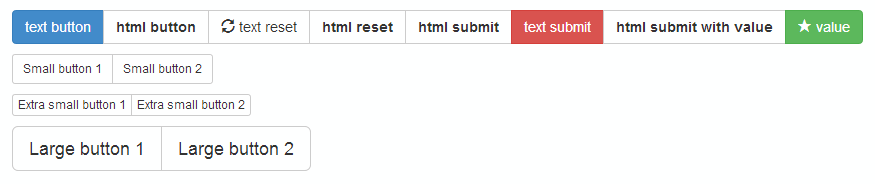
Here is the code that generated the above screenshot:
using (var n = f.BeginNavigation())
{
@n.Button("text button").WithStyle(EmphasisStyle.Primary).WithSize(ButtonSize.Default)
@n.Button(new HtmlString("<strong>html button</strong>")).AddClass("random-class")
@n.Reset("text reset").WithIcon("refresh")
@n.Reset(new HtmlString("<strong>html reset</strong>"))
@n.Submit(new HtmlString("<strong>html submit</strong>"))
@n.Submit("text submit").WithStyle(EmphasisStyle.Danger)
@n.Submit("name", "value", new HtmlString("<strong>html submit with value</strong>"))
@n.Submit("name", "value").WithIcon("star").WithStyle(EmphasisStyle.Success)
}
using (var n = f.BeginNavigation())
{
@n.Button("Small button 1").WithSize(ButtonSize.Small)
@n.Button("Small button 2").WithSize(ButtonSize.Small)
}
using (var n = f.BeginNavigation())
{
@n.Button("Extra small button 1").WithSize(ButtonSize.ExtraSmall)
@n.Button("Extra small button 2").WithSize(ButtonSize.ExtraSmall)
}
using (var n = f.BeginNavigation())
{
@n.Button("Large button 1").WithSize(ButtonSize.Large)
@n.Button("Large button 2").WithSize(ButtonSize.Large)
}